How to Change English & Japanese Voices in Tales of Vesperia Definitive Edition
Tales of Vesperia is generally regarded as one of the very best games in the long-running series, and the Definitive Edition packs in a bunch of new additions and changes. Of course among these changes is dual audio support, so you’ll probably be wondering how to change English & Japanese voices in Tales of Vesperia Definitive Edition.
When you start up the game, you’ll be prompted to choose between English and Japanese voices. Whatever you choose will lock that option in, and there’s no way to change it while playing, unfortunately.
However, if you close the game and restart it, you’ll once again be able to select which language. This means anytime you want to change the voice over language you’ll need to completely close and reopen the game.
The good news is that the voiceover in the updated game has been hugely expanded on in the Definitive Edition. In addition to a brand new party member named Patty Fleur, most of the dialogue that was unvoiced in the original release is now voiced.
The one caveat to this is that the new lines for the main character, Yuri Lowell, have been recorded by a new actor instead of the original, Troy Baker. Outside of Yuri, however, the rest of the cast reprises their roles.
Now you should know everything you need to about how to change English & Japanese voices in Tales of Vesperia Definitive Edition. For more on Tales of Vesperia make sure to search Twinfinite. While you’re at it, you can take a look at our ranking of the Tales series, and see where Vesperia lands.
TLDR;
Question: How do you change English & Japanese voices in Tales of Vesperia Definitive Edition?
Answer: Whenever you start up the game, it’ll ask you to choose what language you want voices to be in. The only way to change to the other language is to close the game, reopen it, and then select it when prompted with the choice.




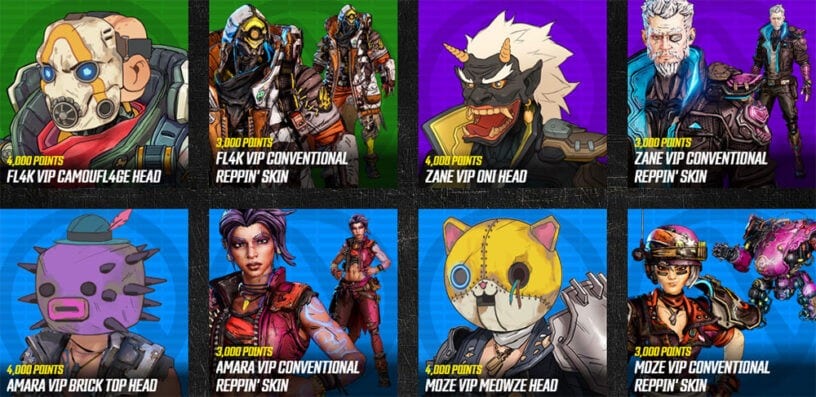

Published: Jan 11, 2019 12:50 am