Cyberpunk 2077 somehow manages to look beautiful in some aspects and then fuzzy and unclear in others. We’ve already covered the blurry issue that many players have noticed in a separate article, but here we’ll be going over the best Cyberpunk 2077 HDR settings.
Probably just like you, the very first time I switched the game’s HDR from off to on it seemed to suddenly have a rather washed-out look. It was only after a whole bunch of fiddling with both the HDR settings and my TV settings that it appeared more vibrant and along the lines of what one would expect HDR to do. It’s still not perfect, and quite honestly some will actually find the game to look better on SDR, but it’s at least a whole lot better than before.
Before we continue, do note that settings like Film Grain, Motion Blur, and Chromatic Aberration should be turned off for maximum visual clarity. Make sure you’ve done this before messing with HDR.
Best HDR Settings in Cyberpunk 2077
There are only three HDR slider options available to you in Cyberpunk 2077: Maximum Brightness, Paper White, and Tone-Mapping Midpoint. Annoyingly, they only go up in increments of 10, too, so get ready for some button mashing to get them where they need to be.
By default, the standard settings seem to give the whole aesthetic a washed-out look as we mentioned above, but you can solve this by increasing and decreasing their values.
Maximum Brightness – This is the maximum luminosity the game will emit during the brightest of scenes. The number you go for will depend on your television, but as a general rule of thumb, you should go 1000 for OLED and 1500+ for QLED. Those are actually higher than the majority of either will actually put out, but better to go higher than lower. Your TV will work out the rest.
Paper White – This is the peak brightness of the UI, so the higher you put it the more defined the UI will stand out. As you can see below, I settled on 600, but you can go as high as 800 if you really like the neon glow effect throughout Cyberpunk’s menus. I personally find values beyond 700 too intense.
Tone-Mapping Midpoint – This is basically setting the foundation of your brightness. If you set it high, your general brightness will be closer to your TV’s maximum brightness. If you set it too low then your TV won’t ever peak at its maximum and the entire game will be darker.
Here’s what I settled on:
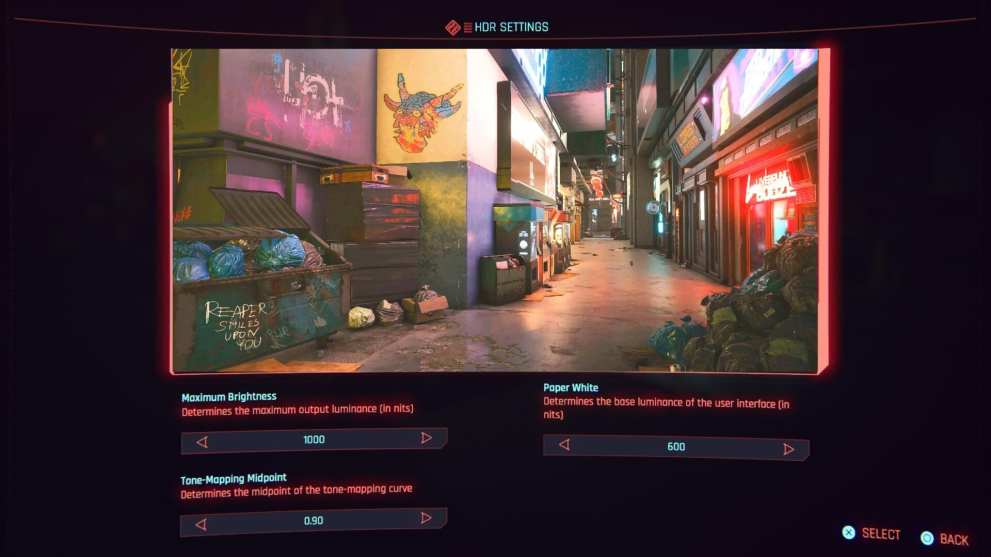
Best Television Settings
Now, the fun doesn’t stop there because for some reason my standard HDR settings that work for every game seem to upset Cyberpunk 2077.
Once again, this information is based on my own personal experience using a Samsung 4K HDR television (TU8500), which isn’t actually very bright by HDR standards. That means not all of the same options and nomenclature is going to be universal or applicable, but you should at least be able to get a good idea of the measures I took to improve visual clarity and depth of color.
From what I’ve found, Cyberpunk 2077 needs a high contrast between black and white, a warmer than usual color tone, lower the normal shadow detail, and a slight reduction of color saturation for the best effect.
In general, the idea is to reduce the hue that is caused by all the neon lighting, increase the depth of black colors that are so prevalent around the gloomy Night City, and make sure your sharpness settings and HDR luminosity are correct.
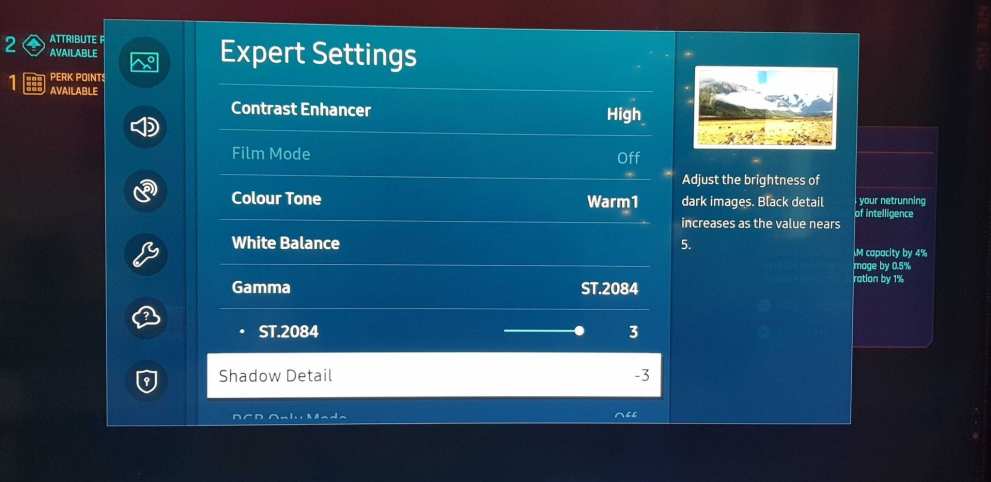
You’ll excuse the quality of the above image taken from a phone camera, but that should give you a good point of reference to how we achieved the goals outlined just before.
For comparison, in other games, I found the color tone was better on standard, but in Cyberpunk 2077 that means every white color is overly bright and emits a large hue effect. The HDR luminosity was also better at 2 or less for every other game, but in Cyberpunk 2077 it’s better cranking it up, and that’s because the “Shadow Detail” option is turned down to deepen the black and add more contrast.
Ultimately, your mileage is going to vary on how much your TV allows you to fine-tune, but the key takeaway is that for some reason Cyberpunk 2077 requires a completely different setup than what is otherwise universally acceptable for other games. So, experiment, use trial and error, and keep tweaking away until you settle on something that looks better.
That’s everything there is to know about the best Cyberpunk 2077 HDR settings. For more useful information on the game, be sure to check out Twinfinite’s extensive guide wiki.





Published: Jun 29, 2022 04:00 am