At launch, Cyberpunk 2077‘s HDR settings were a bit broken, like a lot of the game. Things have changed following the release of the 2.0 update. As such, we’ve returned to update this article with fresh recommendations for the best Cyberpunk 2077 HDR settings, so you can enjoy Night City at its most vibrant and aesthetically pleasing.
Before we continue, do note that settings like Film Grain, Motion Blur, and Chromatic Aberration should be turned off for maximum visual clarity. Make sure you’ve done this before messing with HDR.
What Do All HDR Settings in Cyberpunk 2077 Do?
There are only three HDR slider options available to you in Cyberpunk 2077: Maximum Brightness, Paper White, and Tone-Mapping Midpoint. Annoyingly, they only go up in increments of 10, too, so get ready for some button mashing to get them where they need to be.
By default, the standard settings seem to give the whole aesthetic a washed-out look as we mentioned above, but you can solve this by increasing and decreasing their values. Before we dive into our recommended values, here’s what each of the different settings does:
- HDR Setting: This is how you’ll select the ‘type’ of HDR. There are a few options to choose from here and this ultimately comes down to personal preference. Some prefer sRGB, while others prefer HDR10
- Maximum Brightness: This is the maximum luminosity the game will emit during the brightest of scenes. The number you go for will depend on your television, but as a general rule of thumb, you should go 1000 for OLED and 1500+ for QLED.
- Paper White: This is the peak brightness of the UI. The higher you put it the more defined the UI will stand out.
- Tone-Mapping Midpoint: This is setting the foundation of your brightness. If you set it high, your general brightness will be closer to your display’s maximum brightness. If you set it too low then your display won’t ever peak at its maximum and the entire game will be darker.
Best HDR Settings in Cyberpunk 2077
Here’s what I settled on:
- HDR Setting: scRGB
- Maximum Brightness: 1,000
- Tone-Mapping Midpoint: 1.50
- Paper Whiter: 600
A quick point here on Maximum Brightness. This should be aligned with the maximum brightness of your TV in HDR. For example, something like my old Samsung TU8500 only has a maximum brightness of 300 nits. However, my newer LG C4 OLED can reach up to 1,000 nits. Adjusting this value to match your display will massively improve your HDR experience.
For those playing on PC, turn your system’s Auto HDR setting off. This is typically overridden by an application’s HDR settings anyway, but this will just ensure it doesn’t interfere with all the hard work you’ve put into tweaking Cyberpunk’s HDR options. I’ve found that Auto HDR can be pretty hit-and-miss in terms of the visual quality anyway.
Best TV & Monitor Settings
Now, the fun doesn’t stop there because for some reason my standard HDR settings that work for every game seem to upset Cyberpunk 2077.
Again, this information is based on my personal experience using a Samsung 4K HDR television (TU8500). This isn’t very bright by HDR standards. That means not all of the same options and nomenclature are going to be universal or applicable. However, you should at least be able to get a good idea of the measures I took to improve visual clarity and depth of color.
From what I’ve found, Cyberpunk 2077 needs a high contrast between black and white, a warmer-than-usual color tone, lower the normal shadow detail, and a slight reduction of color saturation for the best effect.
In general, the idea is to reduce the hue that is caused by all the neon lighting, increase the depth of black colors that are so prevalent around the gloomy Night City, and make sure your sharpness settings and HDR luminosity are correct.
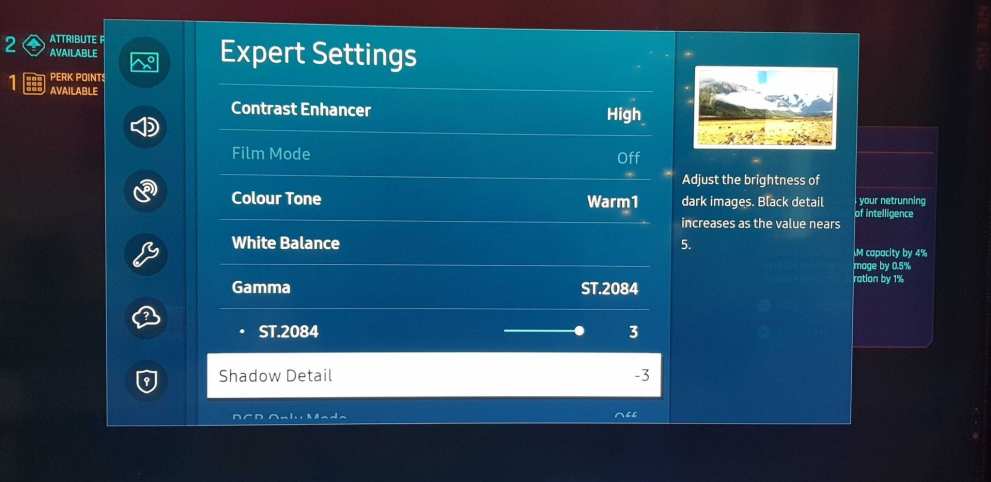
You’ll excuse the quality of the above image taken from a phone camera, but that should give you a good point of reference to how we achieved the goals outlined just before.
For comparison, in other games, I found the color tone was better on standard, but in Cyberpunk 2077 that means every white color is overly bright and emits a large hue effect. The HDR luminosity was also better at 2 or less for every other game, but in Cyberpunk 2077 it’s better cranking it up. That’s because the “Shadow Detail” option is turned down to deepen the black and add more contrast.
Ultimately, your mileage is going to vary on how much your TV or monitor allows you to fine-tune. The key takeaway is that for some reason Cyberpunk 2077 requires a completely different setup than what is otherwise universally acceptable for other games. So, experiment, use trial and error, and keep tweaking away until you settle on something that looks better.
That’s everything there is to know about the best Cyberpunk 2077 HDR settings. For more useful information on the game, be sure to check out Twinfinite’s extensive guide wiki.













Updated: Jan 24, 2025 03:05 am