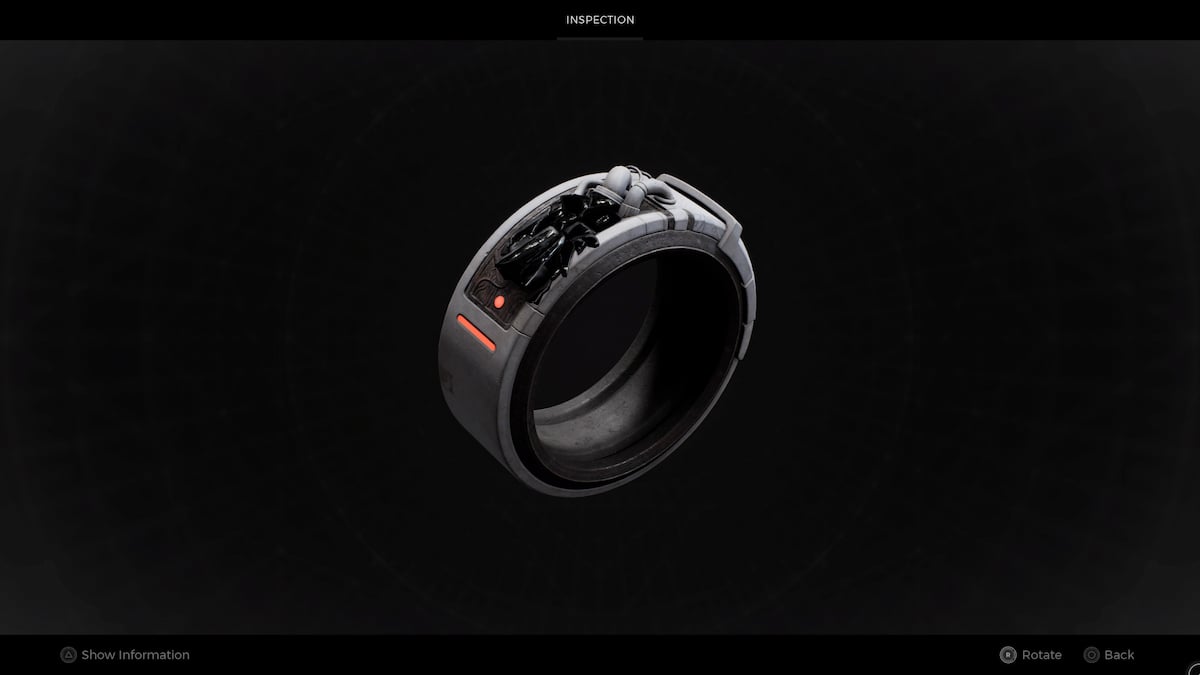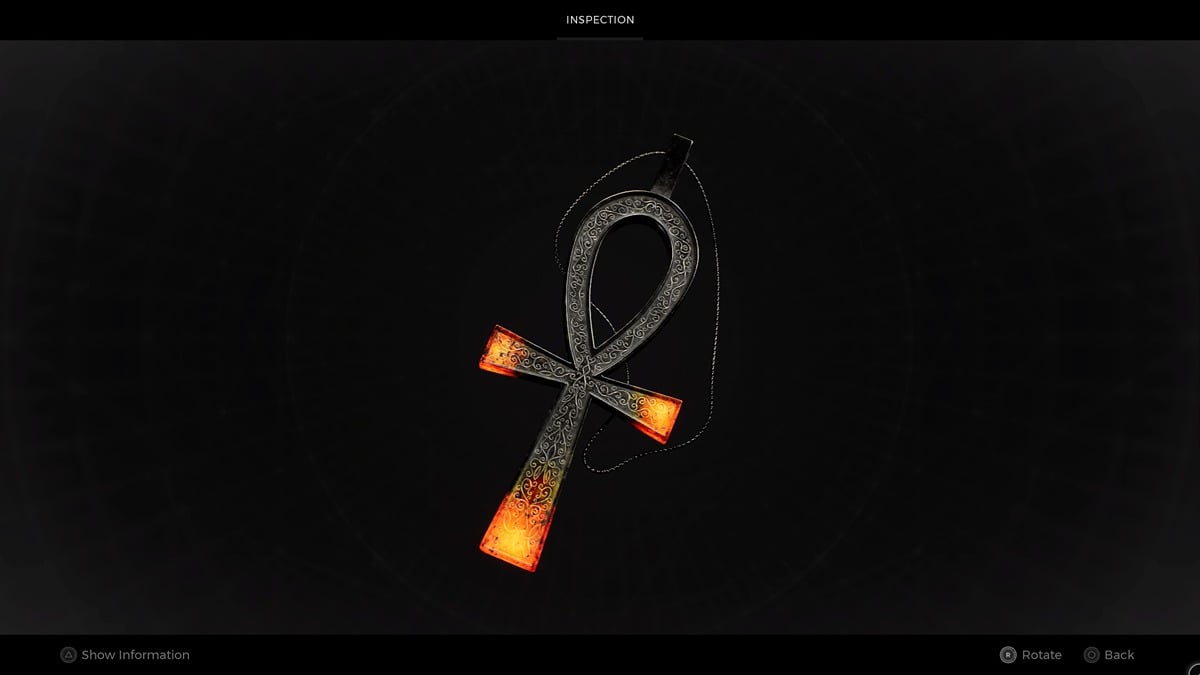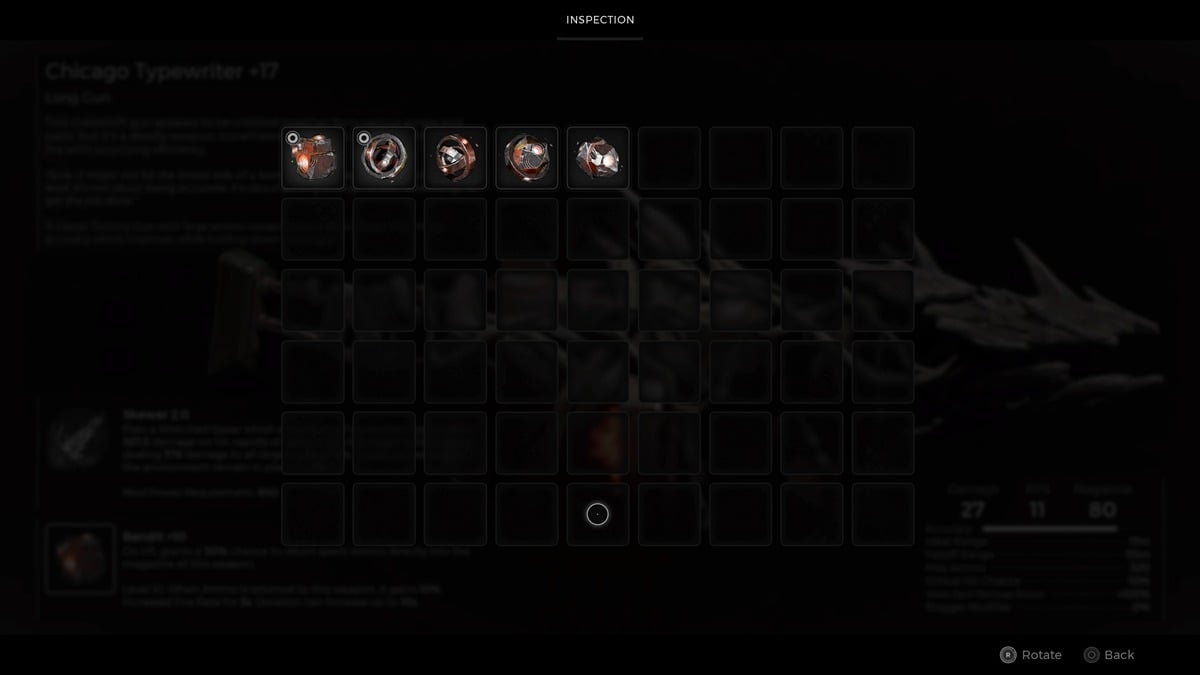How to Cancel Your Xbox Live Subscription
If you want to cancel your Xbox Live subscription, you’ll have two options depending on how long you’ve been subscribed for. If you’ve been subscribed for less than 30 days, you have the option to end your subscription and receive a refund. If you have been subscribed for over 30 days, you will not have the option to end your subscription early and receive a refund.
You may be unaware that when you sign up for an Xbox Live subscription using a debit or credit card it will automatically be set to auto-renewal. This means that when your current Xbox Live period is up, your card will automatically be charged and your Xbox Live subscription will continue for another period. It is important to know this to avoid being charged for something that you don’t want. Microsoft hasn’t made this a straightforward process, but if you follow this guide you shouldn’t have any problems.
It’s important to note that when using pre-paid Xbox Live subscription cards, auto-renewal will not be turned on. Your subscription will simply end when the time has run out. You will not have the option to cancel early and receive a refund either.
How to Cancel Your Xbox Live Subscription Within 30 Days and Receive a Refund
In order to cancel your Xbox Live subscription you’re going to need access to a computer. On your web browser, go to xbox.com and sign in to your Xbox account. Click on your profile picture in the top-right corner to bring up a drop-down menu, then select subscriptions. On this next page titled “Services & Subscriptions” you should see your Xbox Live subscription listed. Select Cancel > End Now and Get a Refund > Next > Confirm Cancellation.
After doing this you should receive an email letting you know that your Xbox Live subscription has been successfully cancelled. It may take some time for the refund to be processed and you may receive a slightly smaller amount than what you payed, taking into account the days that you had access to your subscription.
How to Turn Off Auto-Renewal
You’re also going to need access to a computer in order to turn off auto-renewal. On your web browser, go to xbox.com and sign in to your Xbox account. Click on your profile picture in the top-right corner to bring up a drop-down menu, then select subscriptions. On this next page titled “Services & Subscriptions” you should see your Xbox Live subscription listed. Select Manage > Change > Turn Off Auto-Renew. Now that you have turned off auto-renewal, when your current period has finished your card will not be charged.
Be aware that every time you sign up for an Xbox Live subscription using a debit or credit card, auto-renewal is automatically turned on. Even if you sign up for the cheap “1 month for $1” deals that Xbox does sometimes, you’ll still have to cancel auto-renewal to not be charged the full price for the next month. Some free trials for Xbox Live have also been known to turn auto-renewal on if you have a debit or credit card linked to your Xbox account. It can be annoying, but it’s best to check the auto-renewal option on xbox.com whenever you begin a subscription to avoid unwanted charges.