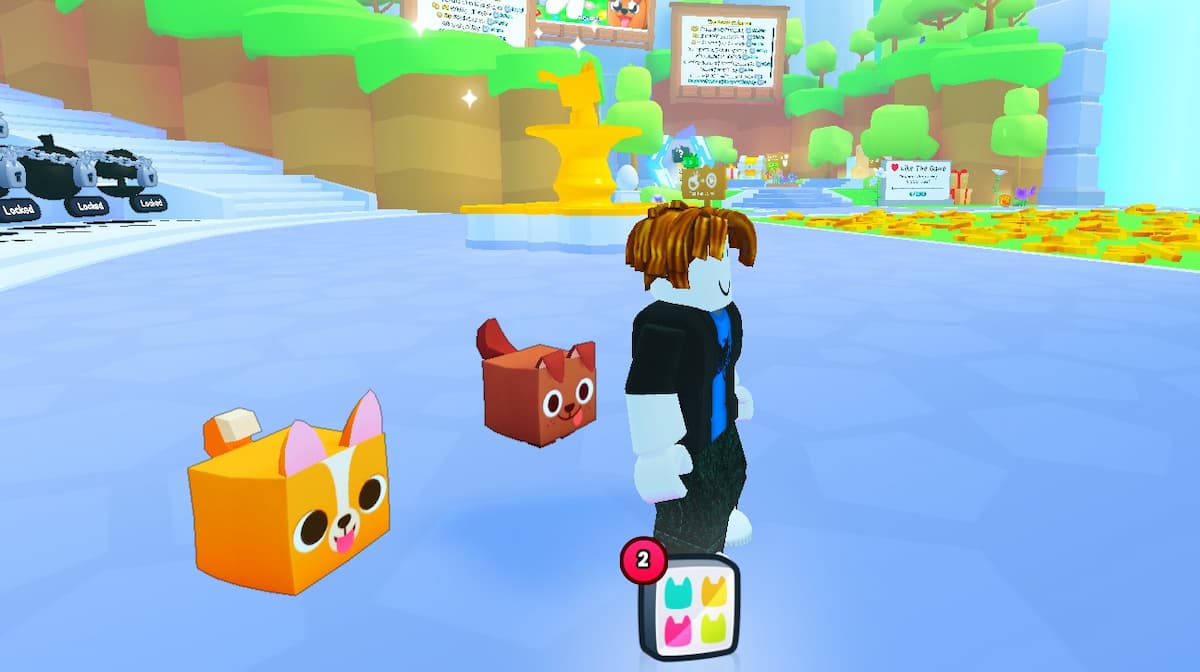The Sims 4 Tray Importer by L’Univers Sims is a powerful tool for Simmers who love custom content (CC). It can help players fix broken CC, locate broken CC to delete them, and export Tray files of your Sim to share directly with other players without going through the gallery. Here’s how to use the Sims 4 Tray Importer.
How to Install Tray Importer
Installing the Tray Importer is super easy. Download the zip file from L’Univers Sims here for PC or here for Mac. Once downloaded, extract the .exe file and launch it to install.
How to Remove Broken and Unwanted CC with Tray Importer
Tray Importer CC manager can help you remove broken CC and clean up any old CC that you just don’t want to use anymore. Here’s how to use it to remove broken and unwanted CC from your CAS catalog.
Step 1: Create a Sim With the Broken/Unwanted CC

Open Sims 4 and make a new household. In Create a Sim, make a Sim with all of the broken and unwanted CC that you want to delete. You can create additional outfits in each category if necessary to use all the unwanted CC on the same Sim.
PRO TIP: Delete the Masculine or Feminine filter to view all outfits from both categories.
Once you’ve created a Sim with all the CC you want to delete, save them to your Library. Exit the game.
Step 2: Locate Sim in Tray Importer and Delete
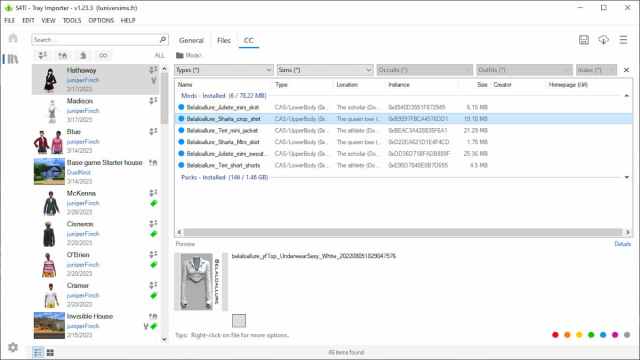
Open Tray Importer, then open the household you just created. Click on the CC tab to view all the CC used on that Sim. Right-click on an item of CC that you want to delete, then select Open Containing Folder.
This will open the folder where that file is on your computer and highlight it in the list. Right-click on the highlighted file and select Delete. Repeat for each item of broken or unwanted CC until you’ve deleted everything you want to get rid of.
How to Locate and Update CC with Tray Importer
You can also often repair and update your CC with Tray Importer, too. Most of the time, the reason CC stops working is that the mesh needs an update. Tray Importer can help you locate your CC on the web so you can update it.
Follow Step 1 above to create a Sim with the CC you want to update. In Step 2, when you right-click on the CC you want to repair, click Find on Google. This will search for the file online where you can (hopefully) download the mesh or update the file.
Unfortunately, this won’t work for everything. Sometimes the CC creator won’t update the file or will have changed the file name. But if you have some very beloved CC that breaks suddenly, it’s always worth a shot to repair it this way rather than deleting it entirely.
How to Share Sims with Tray Importer
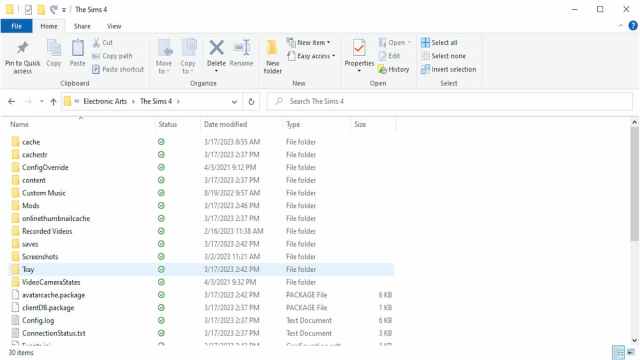
Tray Importer is a great way to share Sims directly with other players. To export a Sim using Tray Importer, save the Sim you want to export to your in-game library. Exit the game, then open Tray Importer.
Choose the Sim you want to export from your recent households. Click the Export button (down arrow), then click Export or Save Images. Save the zip file and share it directly with other Simmers, or keep your favorites as a backup.
To import the Sim, simply extract the zip file and move the Tray file into the Tray folder. You’ll find the Tray folder in the same Sims 4 folder that contains the Mods folder.
Now you know how to use Tray Importer to delete and update CC and share Sims with your friends. Before you go, be sure to check out our other content in the links below.