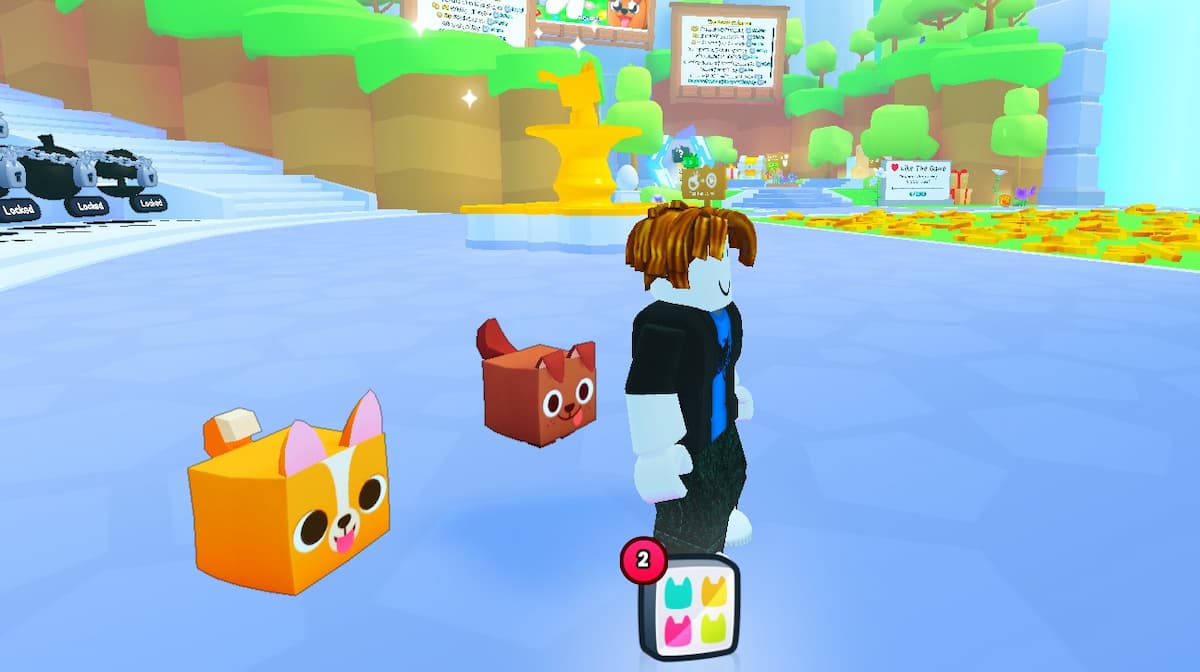The beauty of gaming is that no matter which platform you’re on, you can communicate through some form of party chat. Consoles like the PlayStation 4 and PlayStation 5 have their own party chat system built right in. However, like all software, it occasionally acts silly and doesn’t work right. If that’s you, here’s everything you need to know on how to fix PlayStation party chat network errors.
How To Fix Party Chat Network Error on PlayStation 4 and 5
To fix the party chat network error on PlayStation, there are a handful of troubleshooting steps you can take without ever getting in contact with Sony. Follow along with these steps, which are ordered from easiest to hardest:
- First, check PSN’s server status.
This step is meant to save you time. If the PSN is down, then of course so will party chat, meaning you can stop here and simply wait for the servers to return to normal. Head over to the official PlayStation Network page to see how everything’s doing.
- Check your microphone connection.
Hey, it doesn’t hurt to make sure you plugged in the microphone, right? It happens to the best of us. If it’s wireless, unplug and plug the dongle back into the console; if it’s a wired headset, make sure the cable is pushed all the way into the controller.
- Give your modem/router a reboot.
Up next is rebooting your modem and or router. Just unplug the power cable, wait 60 seconds, then plug it back in. This will flush out any errors your network may be experiencing. It also wouldn’t hurt to perform a speed test.
- Update the PlayStation 4/PlayStation 5.
If that doesn’t work, it’s time you check for any updates. On PlayStation 4, go into Settings and choose System Software Update, and download any updates that may be available. On PlayStation 5, open Settings > System > System Software Update and Settings > Update System Software.
- Open up some ports.
This is going to require help from your internet service provider, unfortunately. You’ll need their help opening up ports such as TCP 80, 443, 3478, 3479, 3480 or UDP 3478, 3479.
With that, you have all the steps necessary for fixing the PlayStation party chat network error. If by some chance, you’re still experiencing an issue, the headset is likely the issue. Try it out with different devices like a PC or smartphone. For more related content, check out the various links down below.