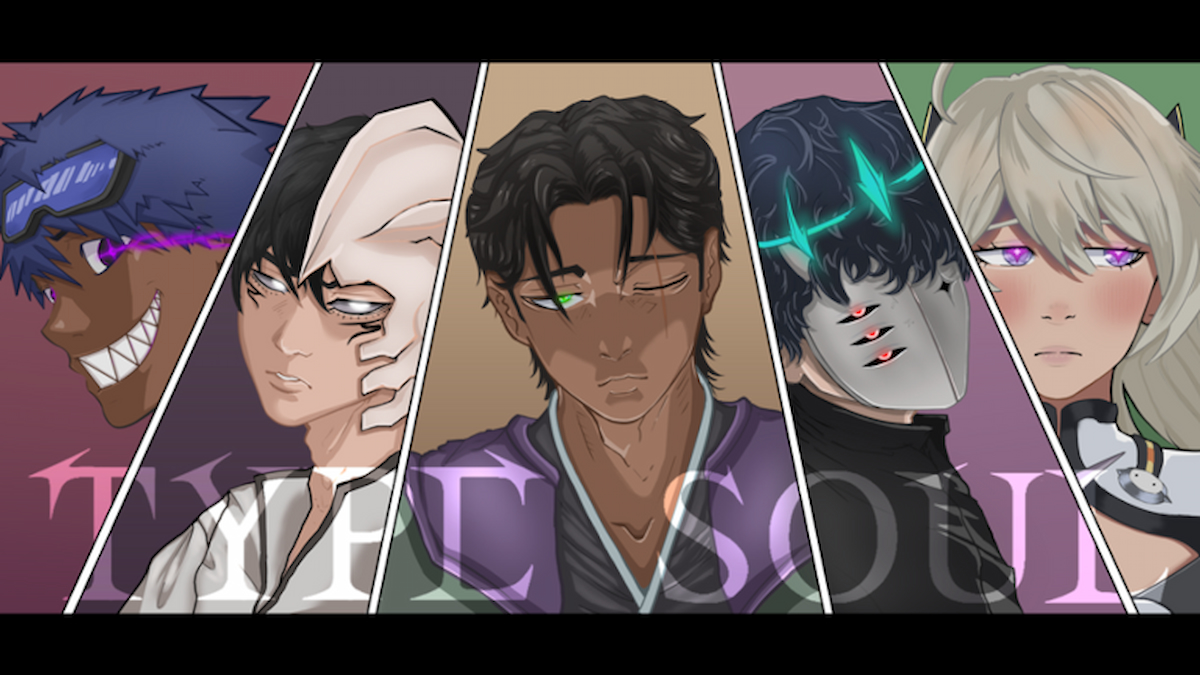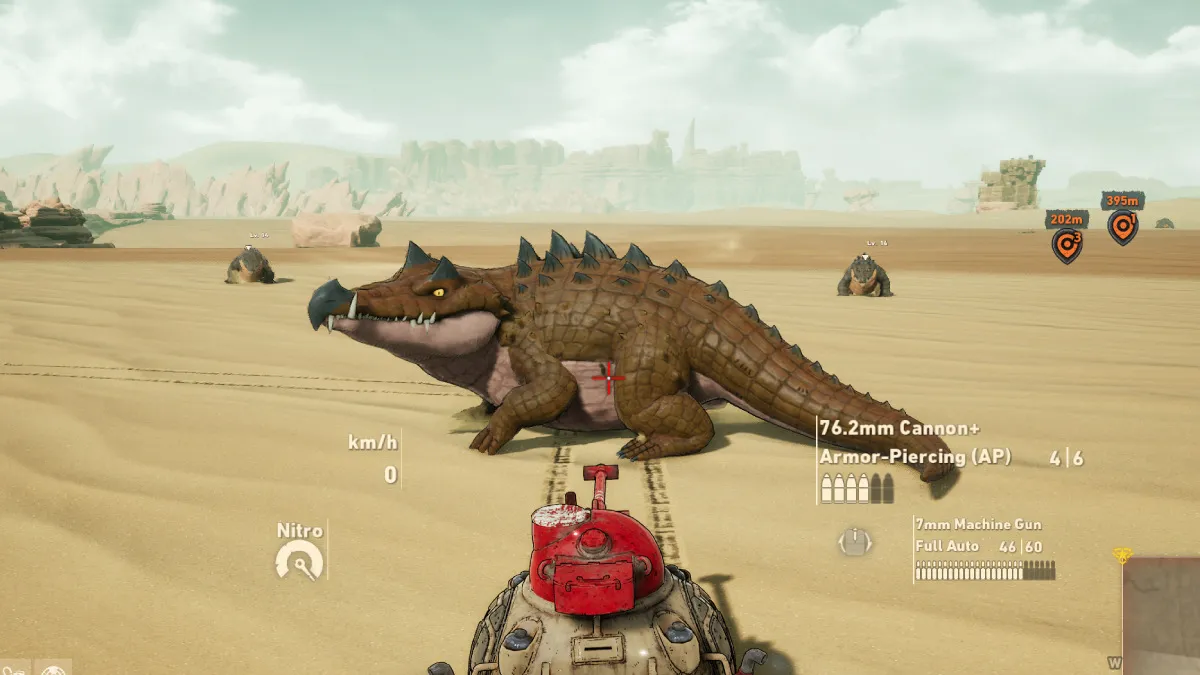How to Get Updated Rosters in Madden 19
As the NFL season progresses, even the biggest and best players can fall out of form. That’s something the folks over at EA wanted to emulate in Madden 19 by reflecting this in players’ overall ratings throughout the season. Others may just want to download custom community rosters, enabling you to adjust, tweak, and share your rosters with others. Here’s how to update rosters in Madden 19.
How to Get the Latest Official Rosters
Each time the NFL fixtures are wrapped up for a gameweek, EA releases a fresh roster reflecting the real-life performances of players in their in-game stats.
To ensure you’re all up to date with your rosters in Madden 19, you’re going to want to head to the Customize icon (the little cog) and then select the Manage Rosters option.
From here, you’ll want to select the ‘Update Rosters’ option. At this point, the game will check to make sure that you have the latest roster file currently available. If you do, you’ll receive a message informing you that no update is required. If you don’t, it’ll begin downloading.
It’s also worth noting that Madden 19’s rosters will update automatically if you try and log into an online game mode such as Ultimate Team. That’s because you must have the same rosters as other players in order to compete. Makes sense, after all.
How to Get & Use Community Custom Rosters in Madden 19
If you’re looking to just have some fun with rosters created by the community, you’ll want to head to the Customize option from the main menu screen again.
From there, select Share & Manage Files, and then Download Community Files. You can then search for a particular roster, or just pick one from the thousands that are available. Press A/X on the chosen roster file you want to download and then choose to the ‘Download File’ option. Overwrite your file and then you’ll be ready to roll.
Back out of this Share & Manage Files screen, but you’re not quite done yet. You’ll then need to go to ‘Load & Delete Files,’ and tab over to the ‘Rosters’ option along the top. Select the file you just downloaded and load it up.
If you then want to use this custom roster in a Franchise game mode, for example, you’re going to head to Franchise from the main menu, select ‘Start a New Franchise,’ choose ‘Cloud’ and then select the Roster file you want to base your Franchise experience on. Once it loads all the players in, you’re free to play the mode as you would normally.
That’s everything you need to know to update rosters in Madden 19. For more tips, tricks, and guides, be sure to check out our guide wiki. We’ve also included some of our popular guides for the game down below for your convenience.