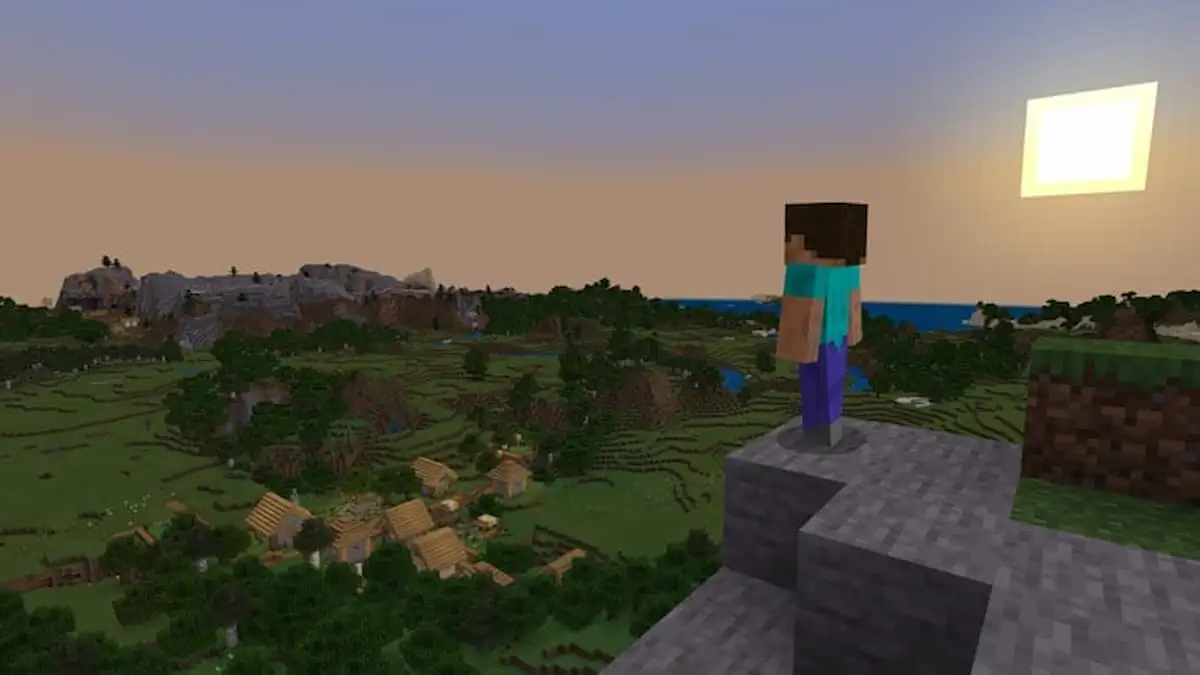Teleporting in Minecraft can save you a ton of time when trying to explore your big, blocky world. You’ll probably know if you played much Minecraft, a lot of the game is based on exploring the massive world. The further afield you explore, the more valuable and rare resources you have a chance of finding.
That’s where knowing how to teleport can help, as you can either shoot down into the Nether to grab some of that Netherite before quickly returning to your base to make use of it.
How to Teleport in Minecraft
Step 1: Enable Cheats
To teleport in Minecraft, you’ll first need to enable cheats. If you’re creating a new world, you should find the ‘Allow Cheats’ option in the ‘Create New World’ screen, just below the ‘Game Mode’ setting. To enable cheats on an existing world, open the pause menu, select ‘Open to Lan’ and then ensure ‘Allow Cheats: On’ is showing. If it shows as off, click it and you’ll enable cheats.
On consoles and the ‘Bedrock’ version of the game, go to the ‘Game Settings’ screen, scroll down until you find ‘Cheats’ and make sure that the switch is green next to ‘Activate Cheats.’
Step 2: Enter Your Coordinates
Next, you need to open the chat menu by pressing T on PC, or pressing right on the d-pad on your console’s controller.
Type /tp or /teleport and then enter the XYZ coordinates that you want to travel to. For example, if you want to travel to coordinates 95, 40, 65, you’d type in:
- /tp 95 40 65.
Keep in mind that the lowest ‘Y’ coordinate you can go to is -64. You can also check your current coordinates by pressing F3 on PC, or FN + F3 on Mac, just so you can jot down where you might want to return to after you’re done in the area you’re teleporting to.
Teleporting In a Certain Direction
If you don’t know the exact coordinates of where you want to teleport to, but you instead just want to cover a large distance in any given direction, you can use the Tilde (~) to lock specific coordinates.
For example, if you wanted to just go 20 blocks in the air from our original coordinates listed above, you’d enter:
- tp/ ~ 60 ~
You can lock any of the XYZ coordinates with the Tilde, so make sure to use this whenever you need.
How to Teleport to Another Player in Minecraft
If you wanted to teleport to the location of your friend, you’d use the following command:
- tp/ Friend’sName
Obviously, replace ‘Friend’sName’ with your friend’s Minecraft username, otherwise it won’t work.
How to Teleport a Player to a Specific Location
If you just want to mess with a friend, you can teleport them to a random location in your world by using the following code:
- tp/ Friend’sName 50 50 50
Again, make sure that you’re replacing ‘Friend’sName’ with your friend’s Minecraft username, and change the coordinates to wherever you want them to go.
That’s all you need to know about how to teleport in Minecraft. We’ve got you covered with a guide on the best Minecraft armor enchantments, and one on how to change villager jobs and professions in Minecraft, too.