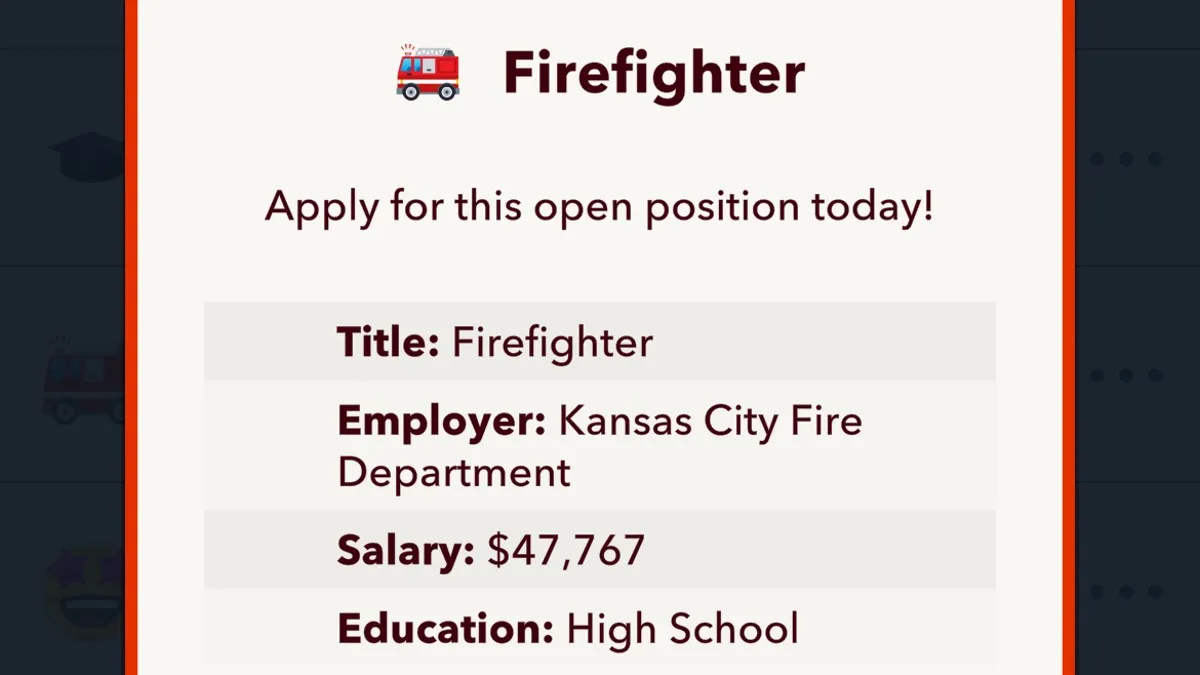Taking a screenshot of what you’re doing on your PC can be so handy for a number of reasons. Whether you just want to show off the game you’re playing, show someone the problem you’re having with your PC, or just send your friends a hilarious snapshot of something you’ve just seen, screenshots have many uses. With the introduction of Windows 10, Microsoft has made it even easier to take a screenshot and store it on your computer. Here’s how to take a screenshot on Windows 10.
Taking a screenshot is actually really simple in Windows 10. All it requires for you to do is hit the Print Screen button on your keyboard. With the hit of the button you should see a notification in the bottom right-hand corner of your screen letting you know that the screenshot has been saved. If you don’t see this, try hitting the Windows key + Print Screen (can be PrtScn/ PrntScrn) as this is sometimes required for some laptops or other Windows 10 devices.
When you’ve successfully capture your print screen. Simply open up File Explorer and then go to Pictures> Screenshots. All of your screenshots will automatically save into this folder and be backed up in the Cloud in your OneDrive account.