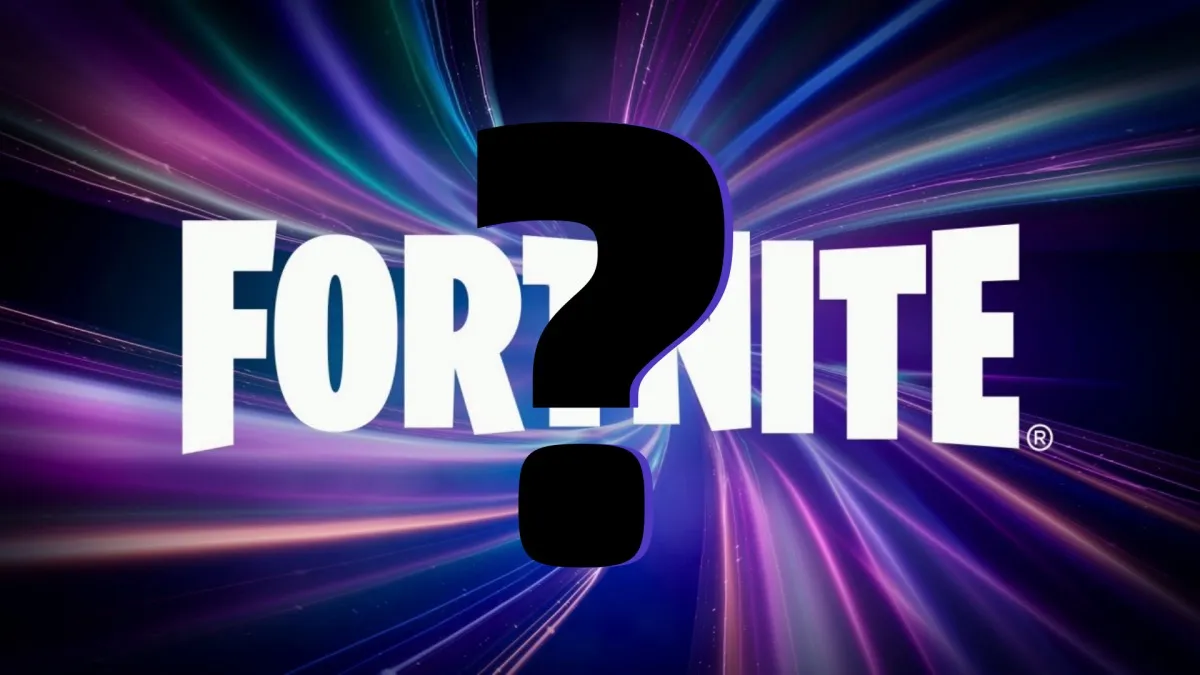We’ve all been there. You keep getting a nuisance call from some number you don’t recognize, or you just don’t want to talk to that person in your contacts for a while. While you can just keep rejecting the call whenever they ring, you can actually make your iPhone do it for you. Here’s how to block calls on your iPhone.
First off, it’s important to note that your iPhone must be running iOS 7 or higher. If it’s not, simply jump into Settings, then General, and perform a software update to whatever is the latest version of the OS you can get. Anything older than an iPhone 4, unfortunately, won’t be able to update to the requires OS in order to activate this function.
Once your update is finished, head into the Phone option on your Home screen. If the number you wish to block is a recent one, jump into Recents at the bottom of the screen and find the number here that you wish to block. When you’ve found the number, select the little i in a circle just next to the number and select Block this Caller. Your iPhone will then confirm that you want to block the number. Go ahead and confirm this and you’ll officially be nuisance-free.
You can block a call in a similar fashion by going to Settings > Phone > Blocked. You’ll then be met with the Add New… option. Simply hit this and select the contact from your contact list. Of course, going through the first way will allow you to get this numbers that aren’t in your phone book.
There is another way that you can block calls for those who aren’t on the latest version of iOS. While there are options available if you jailbreak your phone, we don’t advise this. The much safer way to block calls is by customizing the Do Not Disturb mode on your iPhone. In its default setting, Do Not Disturb will block all incoming calls. However, the handy setting can be altered to only allow incoming calls from those numbers you identify.
To do this head into Settings and then Do Not Disturb. From here, you should have a number of settings that you can customize, including the scheduled time you want this feature to be in action. Just below this is an option called Allow Calls From. In here you can customize who you receive calls from. While this may seem like a lot of effort if you’re just trying to avoid one nuisance caller, it is a viable option if you just want the phone to stop ringing for a little while.