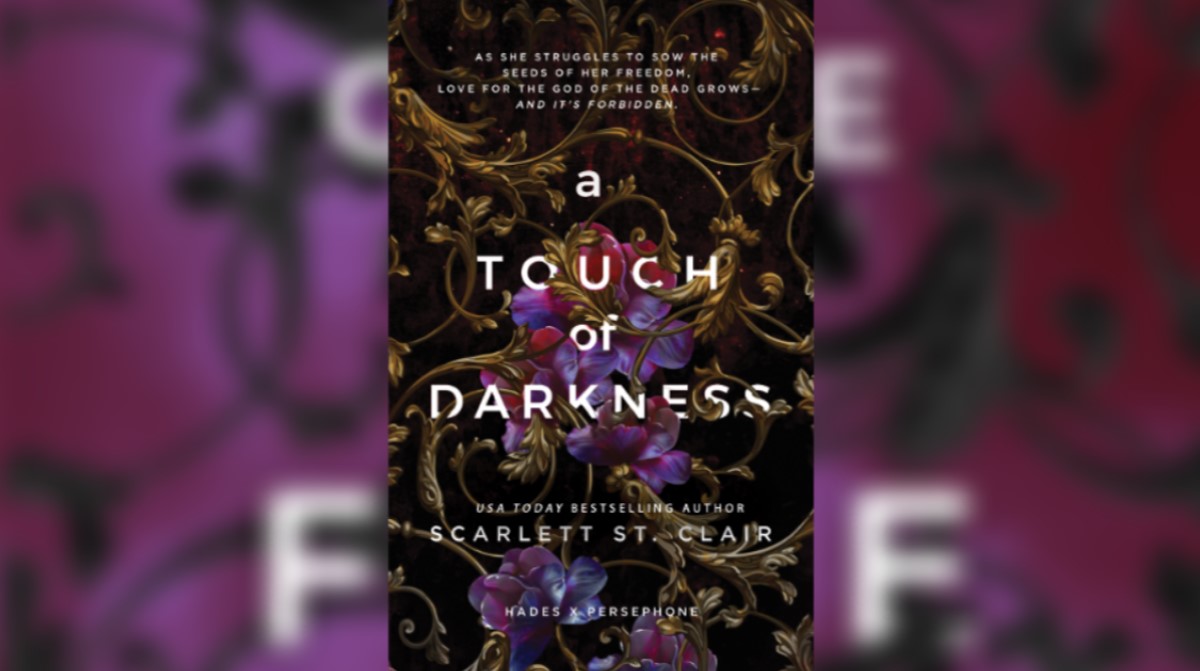While it’s fun to dive into a round with total strangers in Battalion 1944, you wouldn’t be blamed for wanting to play with your friends in your own server once in a while. That’s why we’re here to explain how to create a server.
How to Create a Server in Battalion 1944
What it is
Like with any other game, a server acts as the host for you to compete in matches and play with other players through. Each can have their own specific settings, map rotations and other variables to keep gameplay interesting, engaging and personalized.
To create a server, however, you’ll have to go through a few steps and have tech that meets a few specific requirements.
What Hardware is Required to Host a Server
On the technical side, those who wish to create a server will need a PC that can comfortably run Windows 7 or higher; a quad-core processor with at least two fully free cores; 16 Gigabytes of memory; 2 Gigabytes of free disc space; and Visual C++ Redistributable for Visual Studio 2015.
Trying to host a server without any of these spaces could lead to crashes, lag or any number of other problems, so be sure to have these requirements met before advancing to any subsequent steps.
How to Store the Files Needed for a Server
Next, you’ll need to have the proper files stored on your computer to allow for a server to be hosted.
To do so, first, create a file which can hold the files related to the server. Name it whatever will make it easiest for you to find and monitor at your leisure before and after setting up the server.
Next, download the necessary zip file containing the necessary files from the Google API link here. Make sure it goes to the designated file you created and then open the zip file to view the included files.
Once this has been done successfully, look for a batch file that you can edit the code of the servers’ files through. This can be called run.bat, battalion1944server.bat and so forth.
Once you find it, insert the following code into the file:
C:\battalion1944server\WindowsServer\Binaries\Win64\BattalionServer-Win64-Shipping.exe” /Game/Maps/Final_Maps/Derailed?Game=/Script/ShooterGame.BombGameMode?listen -broadcastip=”<EXTERNAL_IP>” -PORT=<DESIRED_PORT> -QueryPort=<DESIRED_PORT + 3> -log -defgameini=”../../../DefaultGame.ini
How to Set up the Server
Once you’ve done this, you’ll need to make some changes to the base code to make the server usable.
First, enter the code “0.0.0.0” in place of the <EXTERNAL_IP> bit. This will make your PC the host of the server. Then, enter the game port you’ll be using in the first <DESIRED_PORT> space and the query port in the second <DESIRED_PORT> slot.
You’ll then need to allow port forwarding for other computers by entering a password, clicking through certain requirement tabs, etc. This will ensure only those you wish to enter your server can do so.
After this is done, you should be able to select your server for play from the list of available servers in Battalion 1944’s server menu.
That should cover everything you’ll need to know about how to create a server in Battalion 1944. For more on the game, check out our guide on how to get War Chests.